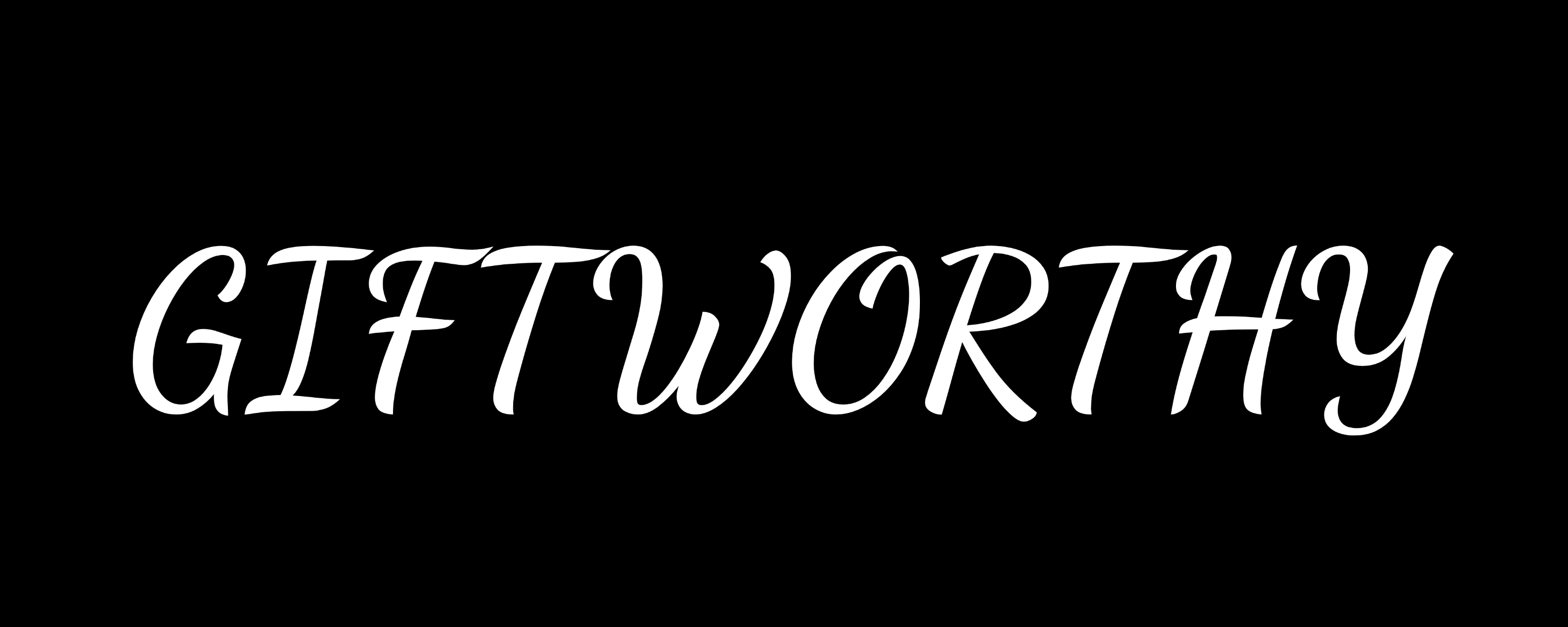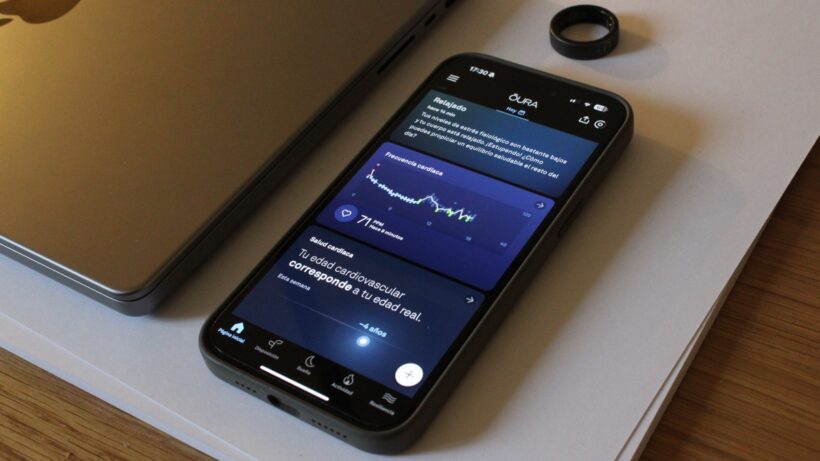Updated: Oura adds more languages and simplifies changing language for Android users.
The Oura smart ring may not have a screen for you to worry about, but you’ll still want to know how to change the language of the companion app if you’re multilingual.
Doing so means you can view tracked stats like Stress Resilience and Cardiovascular Age in a completely different dialect.
However, it’s essential to understand the nuances of switching from English to another language. In 2025, the brand also added support for more languages. The list now includes Czech, Danish, Dutch, English, Finnish, French, German, Italian, Japanese, Norwegian, Spanish, and Swedish.
Below, we provide step-by-step instructions on how to perform the change on iOS and Android, the latter of which has also undergone improvements in recent times.
Step 1: Check your Oura app version and update
The joy of automatic updates from the App Store means you are probably running the latest software for the Oura app. However, double-check this if you know this feature is turned off.
You can do this manually by tapping your profile in the top-right corner of the App Store and checking whether Oura is in the queue to be updated.
Also, if you’re running iOS 14 or later (which, again, you almost certainly will be), note that the Oura app will mimic the iPhone’s default language, provided it’s one of the compatible dialects listed above.
Step 2: Add a new language in iOS settings

The first true step when changing the language on Oura takes place in the Settings app.
Go here, and type ‘Language & Region’ into the search bar at the top of the screen.
Next, select the ‘Add Language’ option and pick a language that matches one of Oura’s compatible options. As shown above, we’ve chosen Spanish and set it as our second language.
Step 3: Find the Oura app in Settings

Return to the search bar at the top of the Settings screen once the above step is complete.
Next, type ‘Oura’ to begin tinkering with the app’s settings.
With another language in your bank, the option to select ‘Preferred Language’ will now appear below the usual settings.
Step 4: Select your preferred language

All that’s left to do is select your preferred language from the list.
You’ll see the languages in your library at the top, but you can actually select any of the remaining supported options at this stage.
Then, once confirmed with the blue tick, re-open the Oura app and enjoy.
For Android: Changing language on Oura
Previously, Android users could only use the Oura app in the default system language, and a secondary language could be used if a preferred language wasn’t supported.
Assuming that your Android device is running 14.0 or later, though, it’s now loosely on a par with iOS:
- In your phone’s Settings app, locate the ‘Language’ option.
- Scroll down to Oura in your applications list.
- Select one of the supported languages.