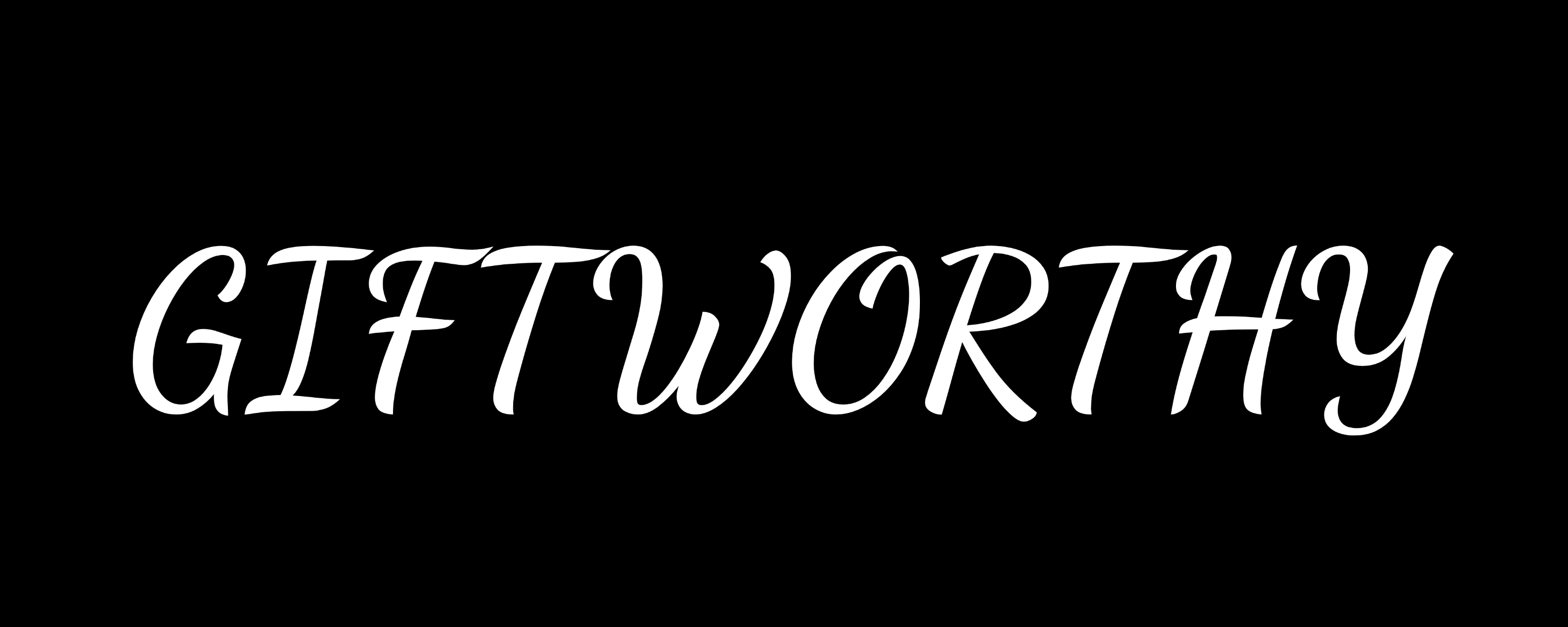A guide to downloading and installing the latest software
Downloading the latest Apple Watch update is your key to an enhanced smartwatch experience, with each watchOS version introducing exciting new features.
The latest Apple Watch software, watchOS 26, was released in full alongside the Apple Watch Series 11, Ultra 3, and SE 3 in September 2025. Apple also regularly releases minor updates that fix bugs, add new complications, and drop exclusive watch faces.
Confused about where watchOS 12 is? Don’t be—Apple has skipped over watchOS 12 to align its OS ecosystem with the upcoming calendar year. We’ve covered the most significant new features coming in this guide to watchOS 26.
Given that knowing how to install new Apple Watch software is an essential skill to accessing all the latest features, we’ve compiled the requirements you need to meet to download the latest watchOS update, as well as provided troubleshooting tips for those experiencing issues.
- Master your Apple Watch with these tips and tricks
- How to reset the Apple Watch
- Restart the Apple Watch
What is the latest Apple Watch software?

The latest Apple Watch software version is watchOS 26, released in September 2025. Several iterations will provide bug fixes and tweaks over the coming months, with this typically occuring every month or two.
As with each new software version, watchOS 26 represents a significant upgrade for all Apple smartwatch users. We’ve summarized the 12 key upgrades below:
- Hypertension Notifications feature
- A native Sleep Score
- A refreshed ‘Liquid Glass’ design
- The AI-powered Workout Buddy
- New watch faces
- A new Wrist Flick gesture
- Live Translation for texts and prompts
- The Notes app
- An overhauled Workout app
- Smarter music in workouts
- Smart Stack gets another upgrade
- Enhanced accessibility features
Latest Apple Watch update requirements

The latest version of Apple Watch software—watchOS 26 isn’t available for every device, so check the list below before you attempt an install.
Apple Watch models that can download watchOS 26:
- Apple Watch Series 6 & newer
- Apple Watch SE 2 and newer
- Apple Watch Ultra and newer
Other things to check
- You have an iPhone 11 or newer running the latest version of iOS 26 or later. To check, head to Settings > General > Software Update
- The Apple Watch is sitting on the charger and is at least 50% charged
- iPhone is connected to Wi-Fi
- iPhone and Apple Watch are close to each other
- The Apple Intelligence features will need an iPhone that supports those features (iPhone 15 series or newer)
How to update the Apple Watch

In truth, you shouldn’t need to look too hard to kickstart an Apple Watch update manually.
When a new one is available, your device will notify you, and from there you’ll be able to select ‘Tap Update Tonight’ within the notification—again, similar to your iPhone.
If both devices are on charge, the update will occur automatically.
Below, we’ll cover how to update the Apple Watch with or without your iPhone being present.
Apple Watch update with iPhone
- Open the Watch app on the iPhone, then tap the My Watch tab.
- Tap through to ‘General’, then ‘Software Update’.
- Enter your passcode (if you have one) and download the update.
- Wait for the progress wheel to complete on your Apple Watch.
- Keep the Apple Watch on the charger until the update is finished. Depending on the update’s size and your internet speed, this could take anywhere from a few minutes to an hour, so be patient.
Apple Watch update without iPhone
If your Apple Watch is running watchOS 6 or later and can use these steps to download it without the iPhone:
- Ensure your Apple Watch is connected to Wi-Fi.
- Find the Apple Watch’s Settings app.
- Tap ‘General’, then navigate to ‘Software Update’.
- If an update is available, tap ‘Install’ and follow the instructions.
Apple Watch won’t update? Try these steps
As mentioned, the Apple Watch sometimes won’t play ball when updating.
While you should generally follow Apple’s warnings about restarting your iPhone or Apple Watch during updates, sometimes your device may become stuck for hours in the same spot and require rescue.
If the update won’t download, or it’s having trouble porting over to the Apple Watch, try the following:
- Restart the Apple Watch by holding the side button until the power icon appears in the top-right corner. To turn it on again, press and hold the side button.
- Restart your paired iPhone. Hold the Sleep/Wake button until the red slider appears, then drag it. To turn your iPhone on again, reverse the step.
- From there, try to start the update again.
- If it doesn’t work, open the Watch app on the iPhone, go to General > Usage > Software Update, and delete the update file. Then, try downloading and installing the latest version of watchOS again.