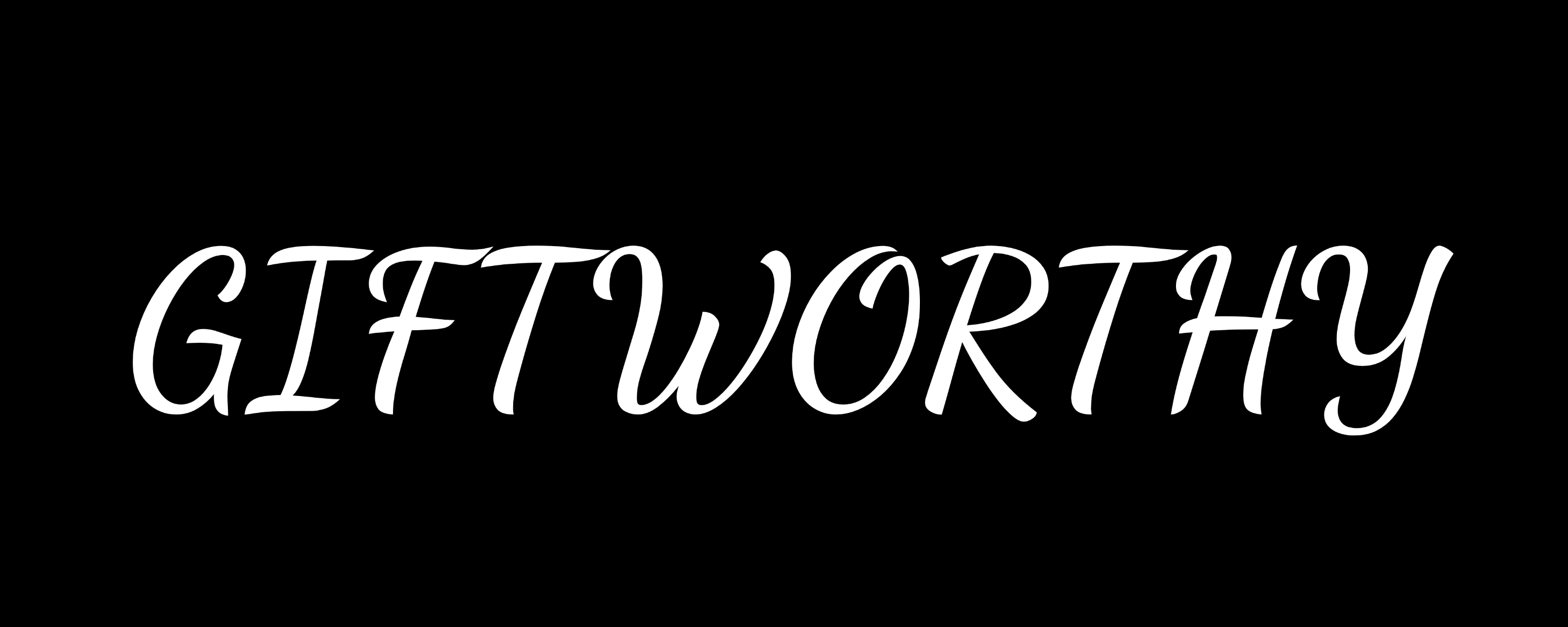After years of full-time wear, these are the things I wish I knew earlier about Whoop
The Whoop 5.0/MG and Whoop 4.0 aren’t like other fitness trackers, which means there can be a learning curve when you first begin logging your training and tracking sleep.
After three years of full-time wear (and plenty of inconsistent wear before that), I’ve realized there’s plenty I wish I had known earlier about Whoop—and how to get the most out of wearing one.
Sure, there are the obvious parts to learn when you first start using Whoop—like the concept of Strain—but this guide focuses on the lesser-known features and tricks.
These are the 10 things I wish an experienced Whoop-er would have bestowed upon me before I embarked on using it as a full-time wearable for my training.
1. Don’t try and wash it in the shower
Whoop insists that you wear the tracker in the shower, especially since it introduced all-day stress tracking in 2024. You’ll now get push notifications telling you to put it back on when the Whoop 4.0 realizes it’s not attached to you. Even the charging module is water-resistant.
My advice: do not shower with it on. At least not every time.
In my experience, doing so can lead to mild skin irritation despite being relatively breathable. It also really increases the likelihood you’ll need to wash the smell out of the band (more on that later) because it doesn’t dry quickly enough.
The same goes for swimming. I’ve tested Whoop’s Hydroknit bands over the last year or so in the pool, and they do, as claimed, dry quicker than the out-of-the-box bands. Yet, I still prefer to switch to a semi-retired band for most water workouts.
2. The bicep band is superior—for many reasons

I don’t have any bad feelings toward the look of the wrist-based Whoop bands. However, both wearability and heart rate tracking accuracy increased massively when I switched to a bicep band after a couple of months of wearing the 4.0 tracker a few years ago.
I was surprised (and a bit disappointed) when this trend remained consistent even when testing Whoop’s new-gen MG tracker earlier this year. I initially wore the out-of-the-band wristband during the review period before switching to the bicep version because of the very mid accuracy (when compared to the likes of Apple and Garmin, the gold standard from the wrist).
Generally speaking—no matter which Whoop tracker I’ve tested on the wrist—wrist-based heart rate figures are underreported by a very considerable degree in gym workouts. And, oddly, the data from running workouts is almost always overreported.
As discussed in our full Whoop MG review, the brand’s Strain score ensures that the overall analysis is always in the right ballpark. But, if you’re a data stickler like me, the bicep band is the only way to glean accurate HR figures.
There are other benefits, too. Wearing a bicep band allows me to avoid one of my great fears—wearable tan lines on both wrists—and also ensures the Whoop never gets in the way. Once on, it can’t ever really be felt.
3. Skin temperature will skew if you charge overnight

I expect many will pick up on this very quickly, but, ashamedly, I think it took me three or four occasions before I realized why my overnight skin temperature had spiked by over a degree.
It’s the battery pack’s fault. Obviously.
Don’t be alarmed if you notice this reading is above your usual baseline in the Whoop Health Monitor. As long as it’s just this metric that’s off, you can likely ignore it.
Stick to charging during the day if you don’t want skewed stats.
4. You can change pounds to kilograms
I cannot tell you how many times I’ve Googled a pounds to kilograms calculator in the gym while cursing Whoop for forcing the imperial system onto me.
Of course, they weren’t, and you can change your preferred measurement unit in the Whoop app.
I had lazily looked and not found the option to change units when initially testing the Strength Trainer, but I only accidentally stumbled on it months later.
Don’t be like me, endlessly trying to perform mental maths to correctly convert your lifts into the Strength Trainer.
Just go to More > My Account > Profile Information > Units and spare yourself the anguish.
5. Definitely use the Strength Trainer

Using Whoop for lifting was always a bit flawed before the Strength Trainer came along in 2023. This is because the company’s Strain metric was previously just based on heart rate and never accounted for muscular load.
It meant that my sessions in the gym (at an average of around 120bpm, for example) would only typically deliver a Strain Score of between 7 and 9. Even the most demanding gym sessions used to amount to what Whoop took for a rest day or less challenging than a half-hour base pace run.
That all changed with the Strength Trainer. And after a couple of years of no real updates on the original version, 2025 is the year that trends arrived on the platform. It means users can finally analyze performance progression, total weight lifted, and personal bests over time.
It takes time to draw up your routine in the app, but I can’t recommend it enough compared to other wearables and third-party apps I’ve tried over the last decade.
6. Leave the Whoop app open while charging

This is another area where I wasted a lot of time and effort. It probably took me a couple of months at least to realize that my battery pack doesn’t charge the tracker unless the app is open.
Now, admittedly, this isn’t a widespread issue—but there are others like me on the Whoop subreddit who have found the same solution to the problem.
I now actually own a pair of Whoop charging packs. Interestingly, one seems to have this issue, and one doesn’t. But on the faulty pack, charging drops off immediately unless the Whoop app shows on our phone (running in the background doesn’t solve this).
If you ever experience issues, try this trick first.
7. Link Google Health Connect
One just for the Android crowd, syncing with Google Health Connect is a superb way to sync what you track on Whoop into apps that don’t necessarily support native integration.
So, for example, I use it to make sure my Whoop data syncs over to Oura. It means that heart rate readings are pulled in by the smart ring maker in areas it struggles with, like strength training or run tracking.
It can sound complicated at first, but Health Connect is surprisingly simple to use; it’s clever enough to not double up on data (if you also have the Whoop-Strava integration on, for example) and means you can cherry-pick where your Whoop data goes outside of the app.
Whoop’s Google Health Connect support page is pretty helpful for those getting to grips with this.
8. Wash the band in vinegar regularly

Remember earlier when I told you not to wash the Whoop band in the shower? The downside of listening to that advice is that it inevitably starts to kick up a stink—particularly if you’re wearing it on your bicep.
We found out the hard way after a week of sweaty workouts in 30-degree heat and plenty of sun cream, which left the bicep band in rough condition.
Fortunately, soaking the band (with the tracker removed) in a sink of white vinegar for a few hours dissolves all the grime. I do this every month or two to avoid skin irritation (and the smell). It has worked perfectly over the past few years.
9. Pick the right Sleep Planner mode
When I first used Whoop, I ignored the Sleep Planner for around six months. As somebody who loses most cognitive functions after less than eight hours of sleep, the suggested bedtimes of 02:00 following a rest day or 00:40 following a training day rendered it pointless in my eyes.
And in fairness to Whoop, this massively improved in early 2025 with changes to the Sleep Planner. Now, you can choose to follow your weekly plan, a setting that’s designed to improve your sleep performance, or an all-out option that helps you reach your sleep need.
Personally, as somebody who has the luxury of doing so, I almost always have this set to ‘Reach My Sleep Need’. This sometimes means a bit of an earlier night on days when the Strain score gets pushed closer to 20, but I love the fact it’s able to move around my alarm dynamically—and now it’s not too drastic about those ‘to-bed’ times.
Don’t forget you can also tweak your alarm type. Again, I prefer the ‘Exact Time’ option, as I like to (try) wake up on a bit of a schedule.
10. Add more to your dashboard

Another simple but effective way to boost the Whoop experience is to add more insights to your dashboard.
Another feature I initially overlooked, adding more has given me quick insights into my restorative sleep hours from the previous night, HR zones for the week, and lean body mass trends.
There are many options here, and you can tailor them to be more sleep-based (with things like Sleep Debt and Time In Bed counters) or recovery-focused.
To do so, make sure you’re on the ‘Home’ tab in the Whoop app, scroll past your day’s activities, and tap ‘Customize’ sitting adjacent to the ‘My Dashboard’ section.