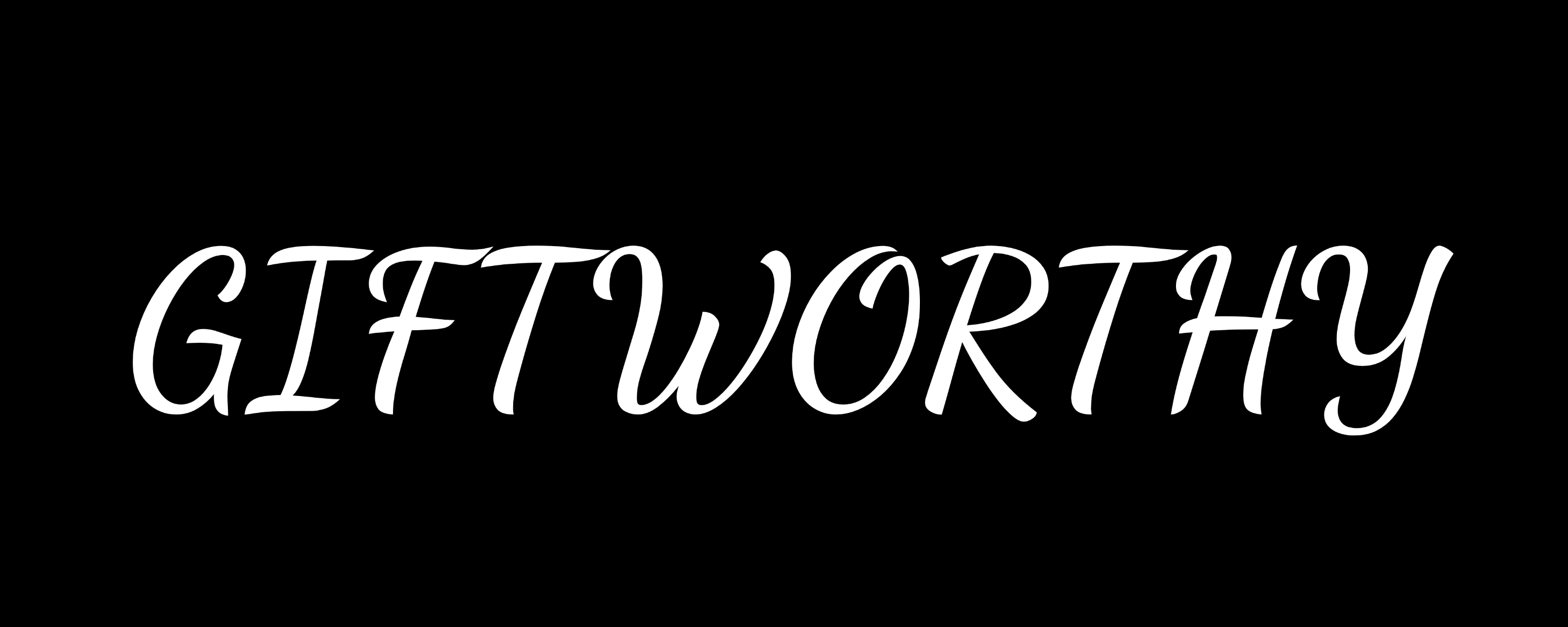Quickly find Do Not Disturb Mode, Airplane Mode, iPhone ping and more.
The Apple Watch Control Center is your one-stop shop for quick access to some of the most useful features on your device, such as Do Not Disturb, Airplane Mode, and the ever-handy ‘ping’ function to find your iPhone.
However, if you’ve recently updated your Apple Watch to a newer version of watchOS—like the latest, watchOS 26—you might have noticed that the Control Center has moved.
Since the rollout of watchOS 10 in 2023, the familiar swipe-up gesture from the bottom of the screen no longer reveals the Control Center. But don’t worry, accessing it is still simple and quick.
Here’s your complete guide to finding and using the Control Center on your updated Apple Watch.
1. Press the side button

Simply press the side button on the watch case, located just below the Digital Crown. This single press will bring up the Control Center overlay on your screen.
2. Explore the functions

Once the Control Center is open, you can tap any icon to activate or adjust its corresponding function. These are the default controls you’ll find:
- Airplane Mode: Disable all wireless communications
- Audio Output: Choose where to play audio (e.g. Bluetooth headphones).
- Battery: Check the remaining battery percentage and activate Low Power Mode
- Cellular: Turn cellular service on or off (for cellular-enabled models)
- Do Not Disturb/Focus: Silence notifications and calls, or choose a specific Focus mode
- Flashlight: Turn your watch face into a handy flashlight.
- Ping iPhone: Make your iPhone emit a sound to help you locate it.
- Silent Mode: Mute all sounds on your Apple Watch
- Text Size: Adjust the size of the text on your watch
- Theater Mode: Keep the screen dark until you tap it, perfect for movies
- Water Lock: Prevent accidental screen taps while in water
- Walkie-Talkie: Make yourself available for Walkie-Talkie conversations
- Wi-Fi: Connect to or disconnect from Wi-Fi networks
3. Check the status icons

At the top of the Control Center, you’ll see small icons that provide at-a-glance information about your watch’s status. These can indicate:
- Connection to your iPhone via Bluetooth
- Wi-Fi or cellular connection strength
- Whether an app is currently using your location
- If features like Airplane Mode or Do Not Disturb are active
You can tap on these icons for more details.
4. Customize Your Control Center

If you scroll to the bottom of the Control Center, you’ll find an ‘Edit’ button.
Tapping this allows you to add, remove, and rearrange the controls to your liking. This way, you can prioritize the functions you use most often, making your Control Center even more efficient and personalized. Thanks, Apple!
5. Close the Control Center

When you’re finished using the Control Center, you can close it by either turning your wrist away from you or by simply pressing the side button again.