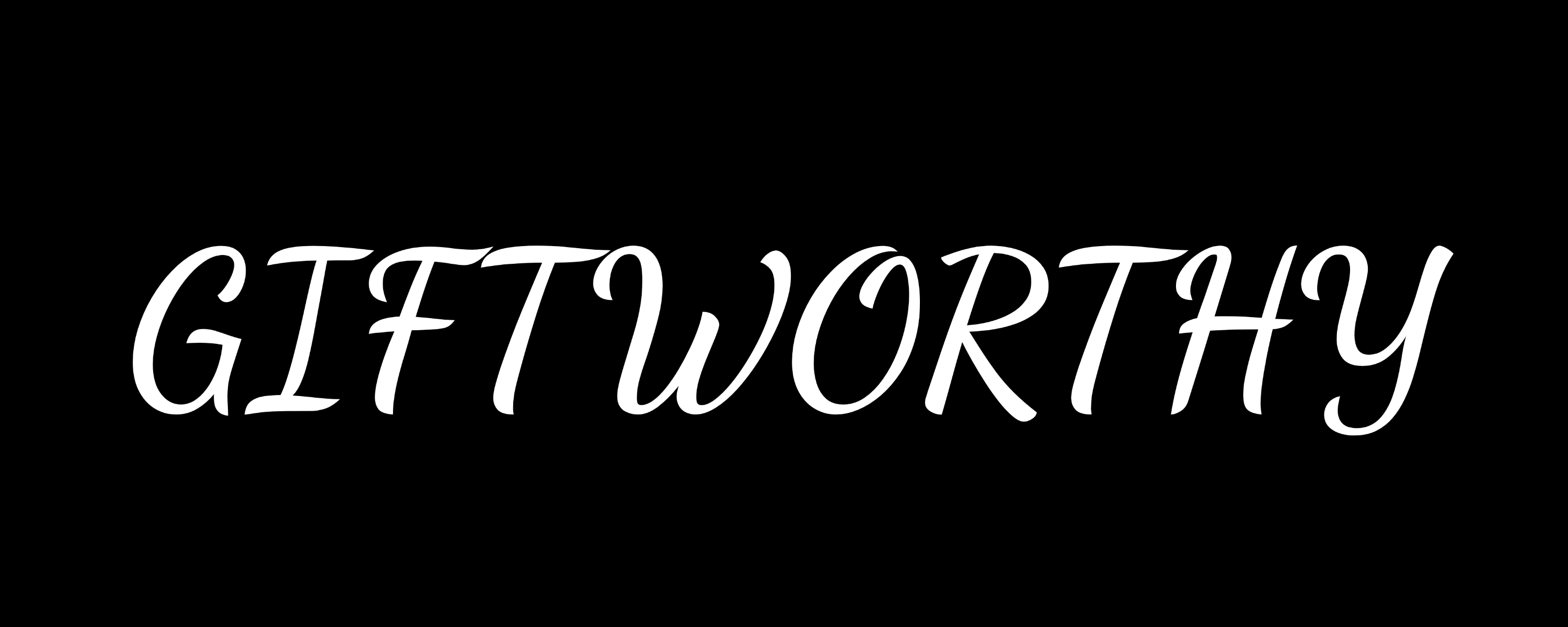This annoying problem can be easily fixed by following these steps.
We’ve been committed Whoop users for the last five years at Wareable—and that means we’ve troubleshooted our fair share of issues with the app in that time.
One of the most consistent problems is when the Whoop tracker disconnects from our smartphone, resulting in data syncing subsequently coming to a halt.
It’s been less of a problem since the platform was updated as part of the Whoop 5.0 update, although we’ve still seen the occasional user highlight the issue via Reddit and other channels.
It can be a tricky one to solve. However, if your Whoop keeps disconnecting, here’s what to do.
1. Check the basics
The first thing to do is to check the obvious stuff. Is your phone’s Bluetooth on, and is your Whoop charged? Yes, we know you know this, but it’s a five-second job.
It’s also worth force-closing the Whoop app here and re-opening before we go any further.
2. Check your connection
Head to the Bluetooth menu on your phone and see if it’s connected.
If it’s not, jump ahead to pairing mode. But if it’s showing a connection in the Bluetooth menu and not in the Whoop app, you’ll want to disconnect and then forget the device.
3. Put the Whoop into pairing mode
This is the trick, as it’s a bit fiddly to put Whoop into its pairing mode. The key is that you have to take it off your wrist, something which isn’t made clear in some guides.
Once you’ve done that, keep tapping the top until the LED starts flashing blue. It stays in that mode for three minutes. This applies to 4.0, 5.0, and MG Whoop trackers.

4. Head to the Whoop app
Head to the device menu by tapping the icon in the top right (see the image above). If the Whoop is in pairing mode, it will connect here.
If you had to forget the Bluetooth connection earlier, you would need to pair the device again. Go to ‘Device Settings’. Select the ‘Advanced’ tab, followed by ‘Pair a Device’.
5. Let the data catch up
It can take a considerable amount of time for data to be synced to the cloud.
Whoop says 24 hours of data can take an hour to catch up. So, depending on how long your Whoop band has been disconnected, you may need to be patient.