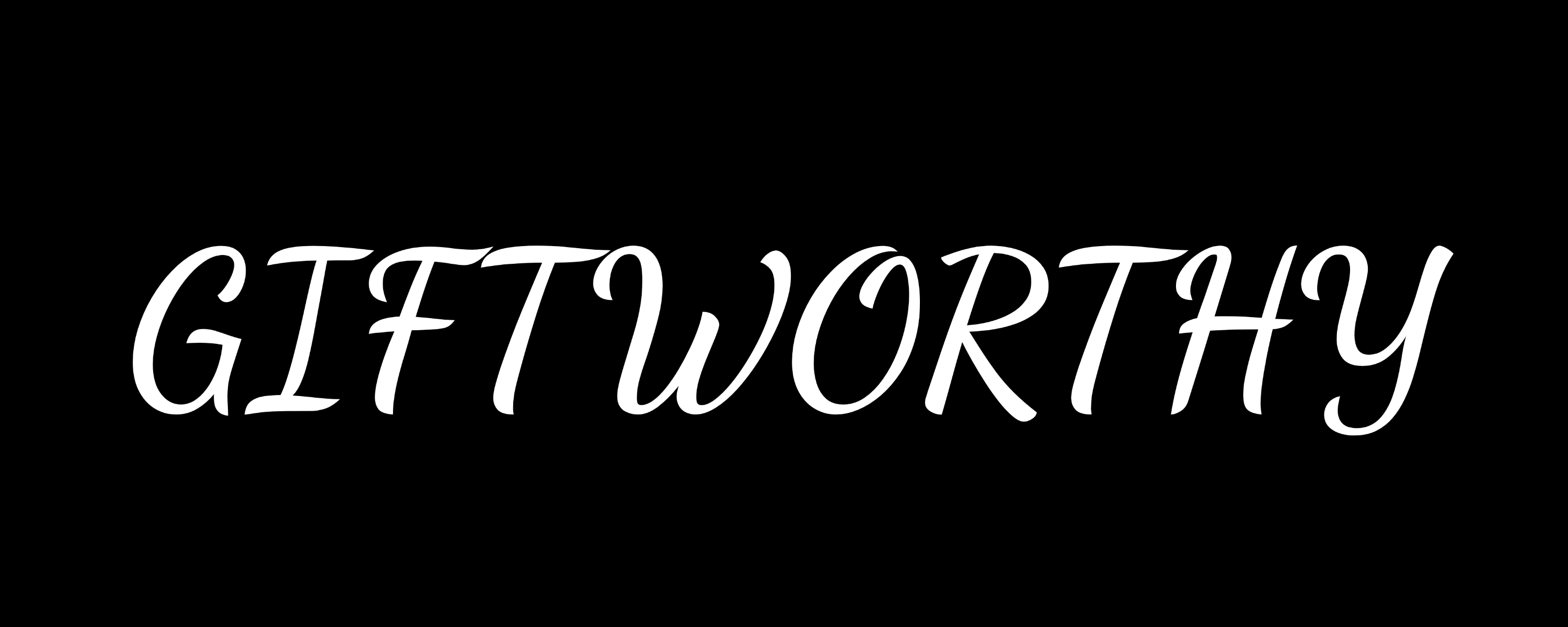Put your memories on display with this excellent (and recently updated) Apple Watch face
Want to turn your Apple Watch into a mini photo frame? Good news: it’s never been easier to set a favorite picture—or a full-blown Portrait Mode snap—as your watch face.
First introduced in watchOS 8 and updated once again for watchOS 26 in September 2025, this allows you to sync photos from your iPhone straight to your wrist, complete with a slick, layered effect that brings your subject to the foreground.
There are certain system requirements to access the latest Photos watch face features discussed below, but you can double-check those in our separate guide to updating the Apple Watch.
So, let’s walk through the quick steps to turn your best shots into a watch face worth glancing at.
- Best Apple Watch faces to download
- 10 best Clockology Apple Watch faces
- 50 Apple Watch features you need to know
The latest ‘Photos’ watch face features explained

Liquid Glass (watchOS 26): The Photos watch face has been tweaked to conform with Apple’s new Liquid Glass OS design, and the size and location of the time adjust based on the image that’s being displayed.
Featured photos shuffle (watchOS 26): The Photos face can now shuffle images based on featured content. This is essentially another preset you can load when creating a face instead of ‘People’, ‘Nature’, ‘Cities’, or a specific album/collection.
AI-Powered photo selection (watchOS 11): The Photos watch face utilizes machine learning to curate images from your library. You can prioritize specific categories such as people, pets, cities, or nature scenes, allowing Apple to suggest the best images within your chosen themes.
Enhanced customization (watchOS 11): Users can adjust the size and layout of the time display to complement the selected photo. Options for different font styles and colors were also added, providing greater personalization.
Dynamic mode (watchOS 11): This feature allows the watch face to display a different image each time you raise your wrist. You can still tap the display to cycle through the carousel, as well as experience Live Photos as you raise your wrist.
How to add photos as an Apple Watch face (watchOS 26)

- Works with: Apple Watch SE-SE 3; Series 4-11; Ultra 1-3
Previously, Apple had separate watch faces to add to the device based on whether it was a standard photo or a portrait mode image. However, that changed with watchOS 11 (and remains the same for watchOS 26).
All photos can now be added via the ‘Photos’ watch face. Below, we’ll explain the steps to do so.
- Open the Watch app on your iPhone and navigate to Face Gallery.
- Scroll down to ‘Photos’, then choose the content to turn into a watch face.
- Once you’ve found your ideal photos (you can select up to 24 that will appear in the carousel), select the best time size, font, numerals, style, photo color, time color, and complications.
- When you’re done customizing, hit the ‘Add’ button, and you have your watch face synced over.